About OPPTIMO
Welcome to OPPTIMO Online Help Center. OPPTIMO is a singular application which is capable of managing all jobs, people and time at your work place for better planning, building and launching great products.
This user guide provide information on how to get started and how to use different features that OPPTIMO offers.
Click on the appropriate link in the left side panel to get started.
Getting Started
You can log on to OPPTIMO application by typing the correct email along with matching password in the below screen.
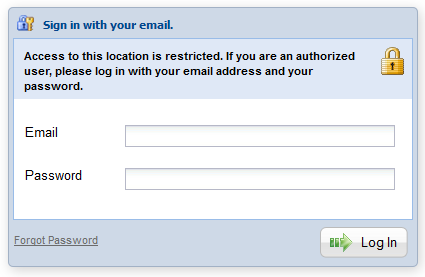
Steps:
Step 1: Type “Email” and “Password” in the given text boxes.
Step 2: Click “Log In” button.
** If you try to attempt more than 5 times with wrong email and password, login window will be change as below.
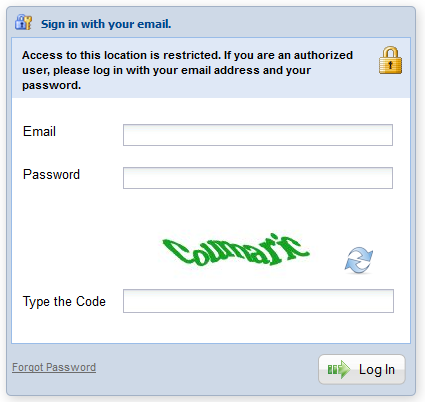
To sign in to the system, user needs to enter matching email & password and type the text code in the “Type the Code” text box as well.
Note:
If you forget your password, click on “Forgot Password” link and enter your email address in the below displayed screen. Then click “Submit” button.
Shortly, you will receive an email containing new password. You may sign in to your account using your email & new password.
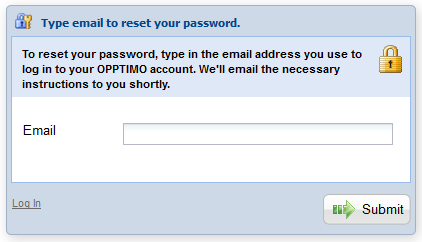
System Considerations
Please note the following points in order to ensure optimum use of OPPTIMO application.
Browser Versions
OPPTIMO supports the two latest stable versions of the most commonly used web browsers.
Note: Make sure you have enabled JavaScript on the web browser. If not, enable JavaScript to run the application.
Screen Resolution
For a better display of the screens, use 1024 x 768 pixels or above as the screen resolution of your computer monitor.
Check this by:
Step 1: Go to main menu page.
Step 2: Right click on your mouse, click on settings and do the necessary changes. Click OK.
Page Loading Issues
When a screen has been accessed, please wait until the entire screen loads fully onto your browser. When loading is complete, the “Ready” message is displayed on the bottom left of the status bar.
If you get an error message, please refresh the screen or open a new browser and log-in. If an “Error on page” message is displayed on the bottom left corner of the status bar, then click on the “Refresh” icon of the browser and refresh the screen. In most cases, the error will not be repeated.
