Countries
Purpose
This feature facilitate to manage holidays based on different countries. You can add/ view/ change & delete countries in the system using this option.
Steps:
Main view -> Click on 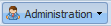 drop-down -> Select
drop-down -> Select 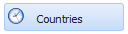 from the drop-down list
from the drop-down list
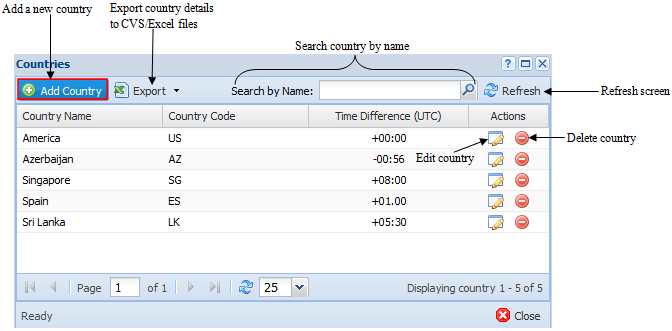
Add Country
Steps:
Step 1: Click on 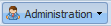 drop-down -> Select
drop-down -> Select 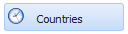 -> Click on
-> Click on  option in the toolbar of “Countries” window
option in the toolbar of “Countries” window
Step 2: Enter [Country Name] and [Country Code]. [Country Code] should be entered according to ISO Country Code - 2 digits or ISO Country Code - 3 digits format.
Note:
“Time Difference” values should be set against the country of logged-in user. This is an optional field.
Example:
If the user needs to add Canada to the system, should enter country name as 'Canada', Country Code as 'CA' and the UTC time difference as '- 4 Hours' in below 'Add Country' window.
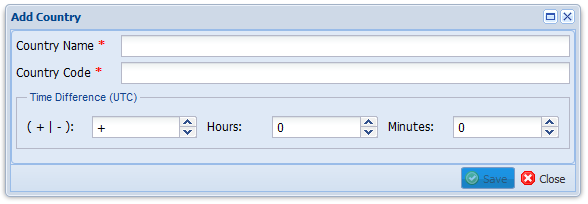
Step 3: Click on  button to save the record OR click on
button to save the record OR click on  button to close the window.
button to close the window.
View Countries
Purpose
This feature is used to view currently available countries in the system. It provide user to sort data according to the column title by clicking on the column header.
Steps:
Step 1: Click on 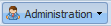 drop-down -> Select
drop-down -> Select 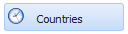
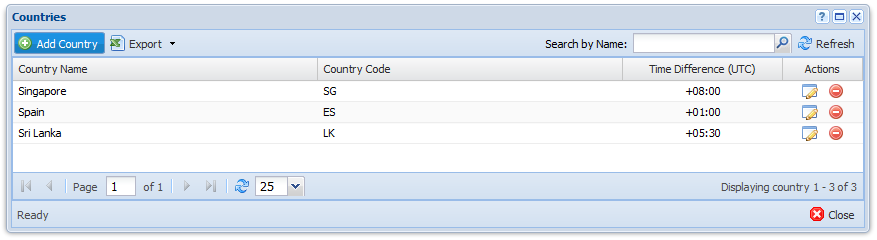
Paging bar  will help to limit the number of countries to be shown. Use down arrow to change the limitations.
will help to limit the number of countries to be shown. Use down arrow to change the limitations.
Edit/ Change Country Details
Steps:
Step 1: Click on 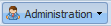 drop-down -> Select
drop-down -> Select 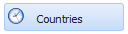
Step 2: Click on “Edit Country”  icon in the action column that you wish to change.
icon in the action column that you wish to change.

Step 3: Edit country details in “Update Country” window.
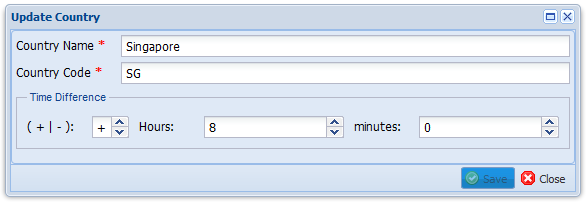
Step 3: Click on  button to save the record OR click on
button to save the record OR click on  button to close the window.
button to close the window.
Delete Country
Steps:
Step 1: Click on 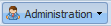 drop-down -> Select
drop-down -> Select 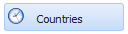
Step 2: Click on “Delete Country”  icon in the action column that you wish to delete.
icon in the action column that you wish to delete.
Step 3: Click on “Yes” button to confirm the action in the “Confirm” pop-up box.
