Manage Tags
Purpose
Job Tags (Keywords) are used to categorize jobs for the purpose of easy access. In Billing module, Tags can be used for easy reference of viewing invoiceable & invoiced jobs. This facility is available for Admin & Manager type users only.

Steps:
Go to “Jobs” tab ->  -> Click on
-> Click on 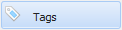 option in toolbar
option in toolbar
Create Tag Groups
Steps:
Step 1: Click on 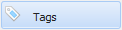 -> Click on
-> Click on  option in “Tags” window.
option in “Tags” window.
Step 2: Type < Group Name > and & < Description > (if needed) in below “Create Tag Group” window.
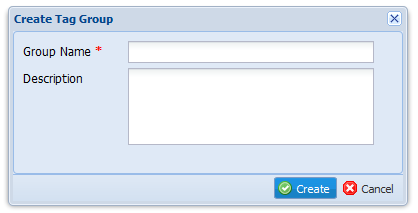
Step 3: Click on  button to add new tag group to your “Tags” window.
button to add new tag group to your “Tags” window.
Update Tag Group
Note:
This option is not available with default “General” tag group.
Steps:
Step 1: Click on 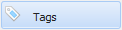 -> Click on “Update Group”
-> Click on “Update Group”  icon in front of the tag group name you need to edit.
icon in front of the tag group name you need to edit.
Step 2: Edit necessary tag information in “Update Tag Group” window.
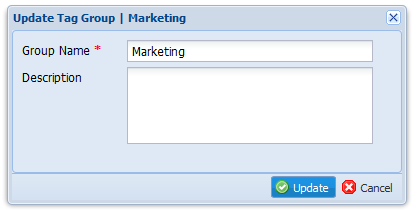
Step 3: Click on  button to save the modifications.
button to save the modifications.
Delete Tag Group
Note:
This option is not available with default “General” tag group.
Steps:
Step 1: Click on 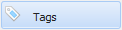 -> Click on “Delete Group”
-> Click on “Delete Group”  icon in front of the tag group name you need to delete.
icon in front of the tag group name you need to delete.
Step 2: Click on “Yes” button to confirm the deletion in “Confirm” pop-up box.
Create Tag
Steps:
Step 1: Click on 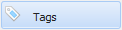 -> Click on
-> Click on  option OR click on “Create Tag”
option OR click on “Create Tag”  icon near tag group name in “Tags” window.
icon near tag group name in “Tags” window.

Step 2: Select < Tag Group > and type < Tag Name > & < Description > (if needed) in below “Create Tag” window.
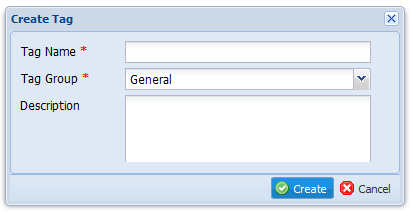
Step 3: Click on  button to add new tag under selected tag group.
button to add new tag under selected tag group.
Update Tag
Steps:
Step 1: Click on 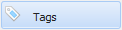 -> Click on “Update Tag”
-> Click on “Update Tag”  icon in front of the tag name to edit tag.
icon in front of the tag name to edit tag.
Step 2: Edit necessary tag information in “Update Tag” window.
Step 3: Click on  button to save the modifications.
button to save the modifications.
Delete Tags
Steps:
Step 1: Click on 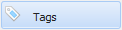 -> Click on “Delete Tag”
-> Click on “Delete Tag”  icon in front of the tag name to delete tag.
icon in front of the tag name to delete tag.
Step 2: Click on “Yes” button in “Confirm” pop-up box to verify the deletion OR click on “No” button cancel.
View Tag/ Tag Group Information
Steps:
Click on 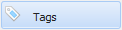 -> Click on “Tag Information”
-> Click on “Tag Information”  icon in front of the tag name OR tag group name to open “Tag Details” window.
icon in front of the tag name OR tag group name to open “Tag Details” window.
Tag Search
Steps:
Click on 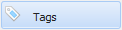 -> Type [Tag Name] you need to find in
-> Type [Tag Name] you need to find in  option -> Click on magnifying
option -> Click on magnifying  icon to view search results.
icon to view search results.
