People
Purpose
People tab provides the details of people (users) and their information such as: name, user type, country of user, contact details etc. This also facilitates the options to create/ invite users, manage users, filter users by team, search users and sort users by names.
Steps:
Main view -> Click on “People” tab
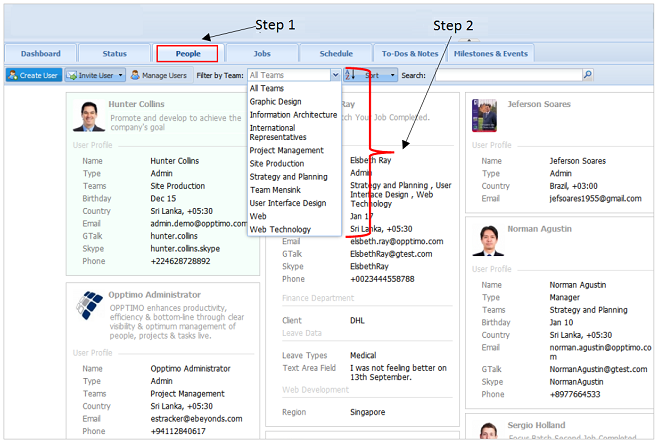
Note:
User Information Box displayed in green color displays the user information of logged-in user.
Create New User
Steps:
Step 1: Go to “People” tab -> Click on  option in toolbar.
option in toolbar.
Step 2: Fill the necessary details in the below “Create a User Account” screen.
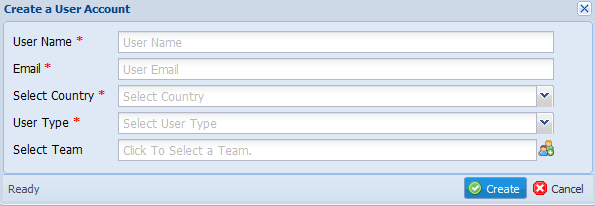
Step 3: Click on  button. This will send an email to added user to confirm the registration.
button. This will send an email to added user to confirm the registration.
Invite Users
(1) Invite Individual User
Steps:
Step 1: Go to “People” tab -> Click on  option in toolbar.
option in toolbar.
Step 2: From the dropdown menu, select 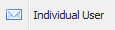 button.
button.
Step 3: Fill the necessary details in the below “Invite User” screen.
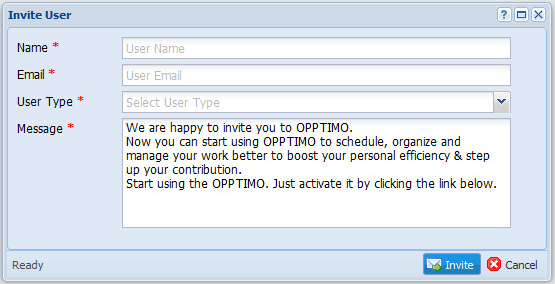
Step 4: Click on  button. This will send an invitation email to invited user to register with the system.
button. This will send an invitation email to invited user to register with the system.
(2) Invite Multiple Users
Purpose
This option provides a user to invite a group of people with a one permission level.
Steps:
Step 1: Go to “People” tab -> Click on  option in toolbar.
option in toolbar.
Step 2: From the dropdown menu, select 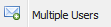 button.
button.
Step 3: Fill the necessary details in the below “Invite Multiple Users” screen.
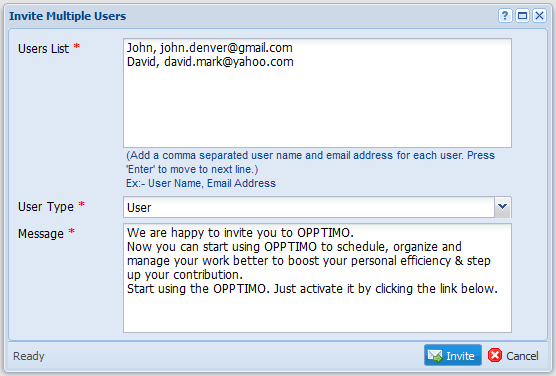
Step 4: Click on  button. This will send an invitation email to invited users to register with the system.
button. This will send an invitation email to invited users to register with the system.
Manage Users
This option will redirect you to "Users" window, where you can manage users. Refer Users section for more details
Filtering User Information by Teams
Purpose
Filter users by teams to view their user information
Steps:
Step 1: Go to “People” tab -> Click on “Filter by Team” drop-down option.
Step 2: Select the team you wish to filter from the list.
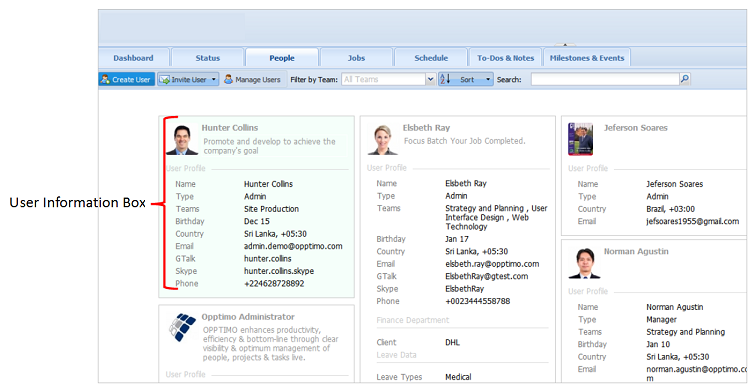
Sort User’s Information
Purpose
To sort user’s information by their “Name” in Ascending (ASC) order or Descending (DESC) order.
Steps:
Step 1: Go to “People” tab -> Click on “Sort” drop-down option.
Step 2: Select the sorting option you wish from the drop-down list.
Note:
 Toolbar is visible for Manager and Admin Type users ONLY. For more information on creating/ inviting & managing users, please refer
Toolbar is visible for Manager and Admin Type users ONLY. For more information on creating/ inviting & managing users, please refer  feature section in the manual.
feature section in the manual.
