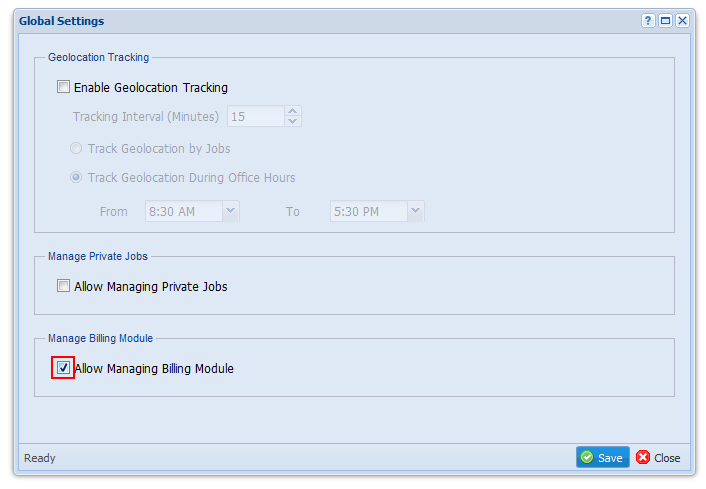Settings
These settings are available ONLY for Admin type users.
Purpose
Using common settings, admin can enable Geolocation Tracking, Manage Private Jobs & Managing Billing module features.
Steps:
Step 1: Main view -> Click on  drop-down -> Select
drop-down -> Select  from the drop-down list.
from the drop-down list.
Step 2: Enable required features, and click  button.
button.
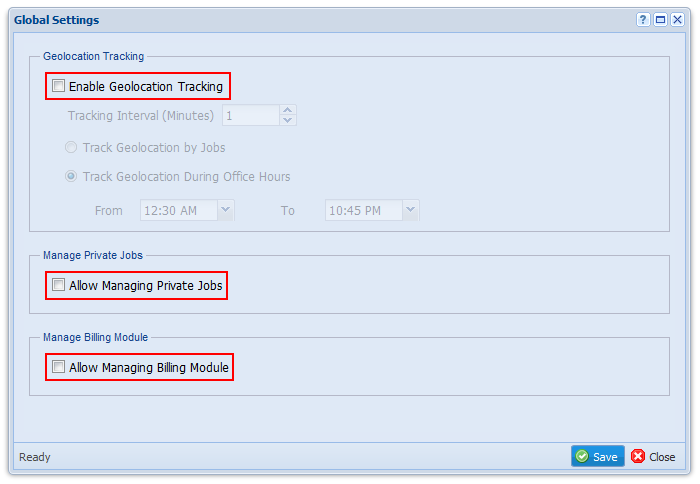
Manage Private Job
Only the Admin type users can activate this feature.
Purpose
This option provides the feature for users to make their own jobs and work on them while they are out of the workstation. Only the job created user can work on that specific job.
Step 1: Main view -> Click on  drop-down -> Select
drop-down -> Select  from the drop-down list.
from the drop-down list.
Step 2: In the “Global Settings” window, tick “Allow Managing Private Jobs” and click  button.
button.
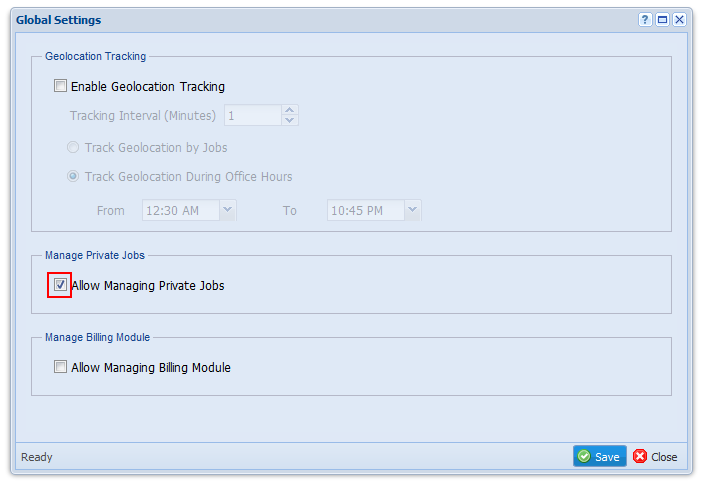
Note: Only Admin type user can make private jobs in to “Corporate” & corporate jobs in to “Private”.
Geolocation Tracking
Only the Admin type users can activate this feature. Only activated if logged using mobile devices.
Purpose
This option provides the facility to track outstation users via Geolocation, filtered with Working Hours or Working Job.
Step 1: Main view -> Click on  drop-down -> Select
drop-down -> Select  from the drop-down list.
from the drop-down list.
Step 2: In the “Global Settings” window, tick “Enable Geolocation Tracking”.
Step 3: Change Tracking Interval Minutes as per your preference.
Step 4: Tick on what basis you would prefer to track the Geolocation, “By Jobs” or “During Office Hours” and click  button.
button.
Note:
Track Geolocation by Jobs
When geolocation details are tracked by “Jobs”, geolocation details are collected at each tracking interval only when a user starts working on a job.
Track Geolocation during Office Hours
When geolocation details are tracked “During Office Hours”, geolocation details are collected at each tracking interval from the moment user log in to the system.
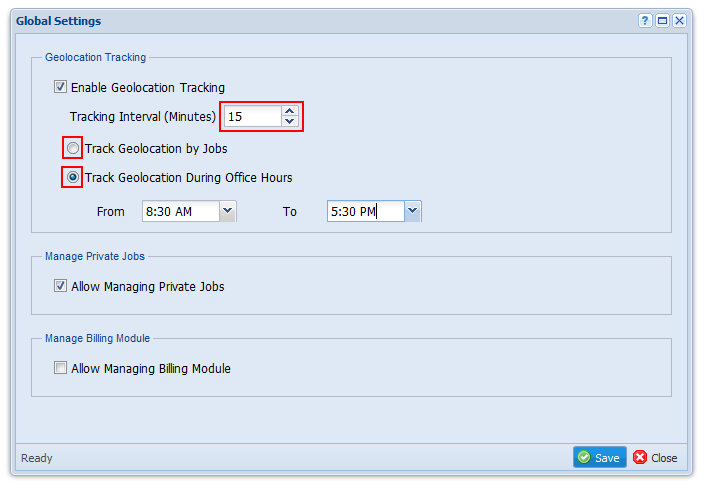
Manage Billing Module
Only the Admin type users can activate this feature.
Purpose
This option provides the feature to enable billing module for the system.
Step 1: Main view -> Click on  drop-down -> Select
drop-down -> Select  from the drop-down list.
from the drop-down list.
Step 2: In the “Global Settings” window, tick “Allow Managing Billing Module” and click  button.
button.