Notifications
Purpose:
Notifications deliver messages about latest updates on everything related to OPPTIMO to a set of recipients according to their permission levels (user levels). Number of unread notifications will be displayed next to flag icon  .
.
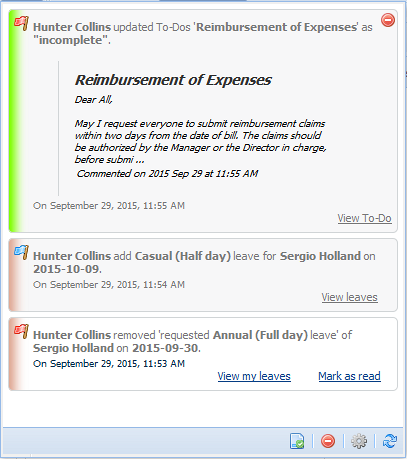
Manage Notifications Settings
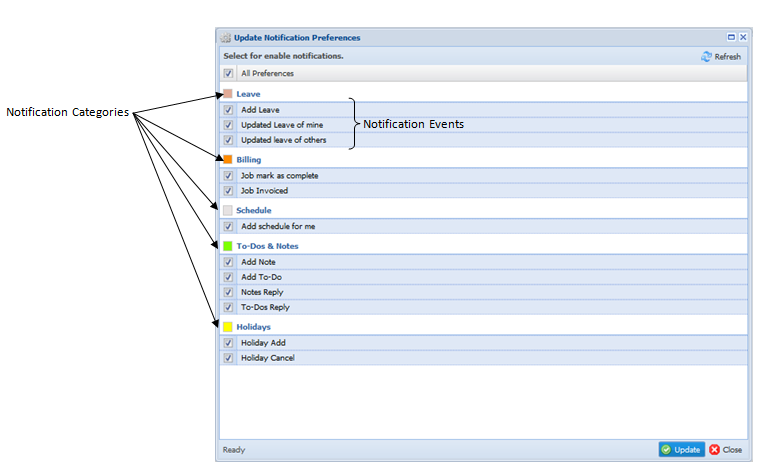
Steps:
Step 1: Click on “Notifications” icon 
Step 2: Click on “Preferences” icon  to open “Update Notification Preferences” window.
to open “Update Notification Preferences” window.
Step 3: Select  or deselect
or deselect  notification events you need to enable in “Update Notification Preferences” window.
notification events you need to enable in “Update Notification Preferences” window.
To enable all notification events, select 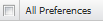 option.
option.
Note: Notification events visible in “Update Notification Preferences” window get changed according to user levels.
Step 4: Click on  button to save changes to notification preferences or click on
button to save changes to notification preferences or click on  button to cancel changes and exit.
button to cancel changes and exit.
Notification Colour Codes:
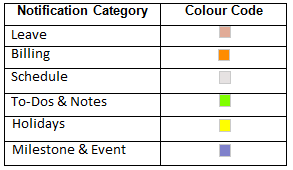
Marking Viewed Notifications
Steps:
Step 1: Click on “Notifications” icon 
Step 2: Click on  option on the relevant notification you need to mark as read
option on the relevant notification you need to mark as read
Note: To mark all notifications as read, click on  option in “Notification” window.
option in “Notification” window.
Deleting Notifications
Steps:
Step 1: Click on “Notifications” icon 
Step 2: To delete only selected notifications, click on “Clear” icon  in-front of the selected notification and to delete all notifications, click on
in-front of the selected notification and to delete all notifications, click on  option in “Notification” window.
option in “Notification” window.
