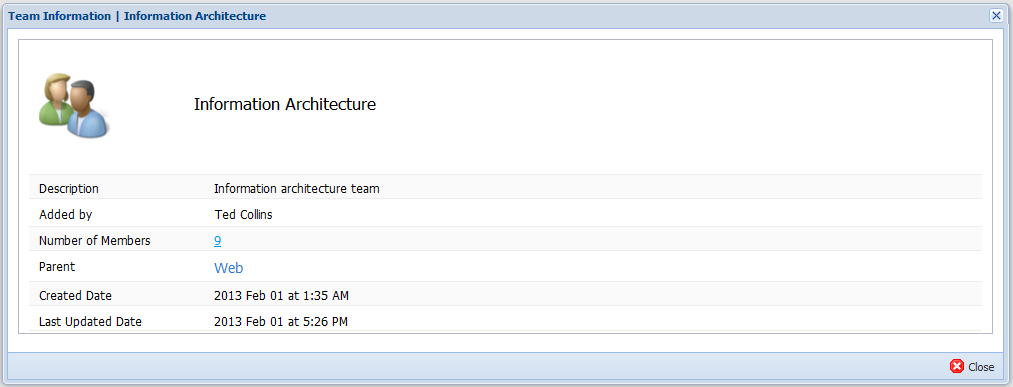Teams
Purpose
Teams is used to monitor performance of set of selected users. You can create/ edit/ delete teams, add members to teams, add teams, view team information.
Steps:
Main view -> Click on 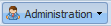 drop-down -> Select
drop-down -> Select 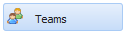 from the drop-down list
from the drop-down list
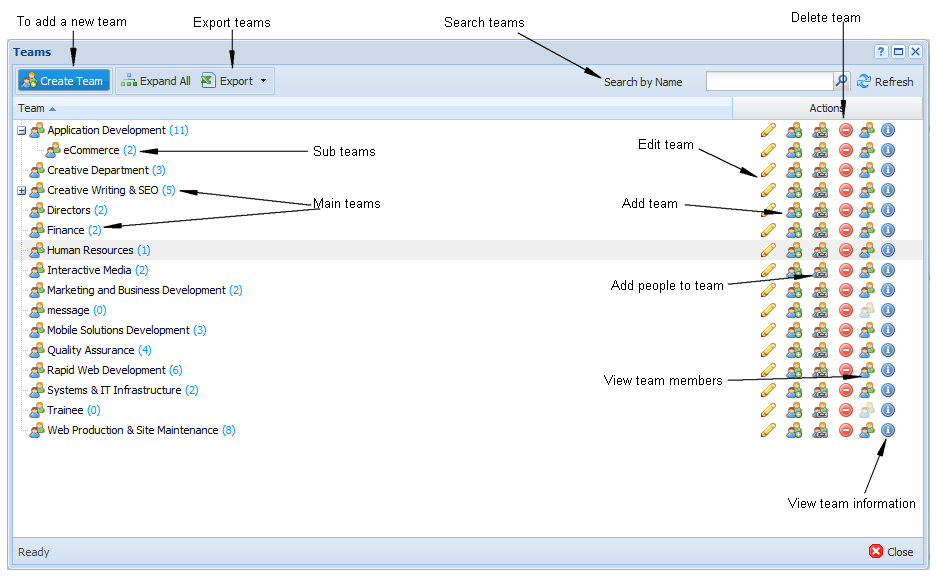
Note:
To display sub-teams, click on  button & to hide sub-teams, click on
button & to hide sub-teams, click on  button.
button.
Create Teams
Steps:
Step 1:Click on 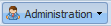 -> Selectc
-> Selectc 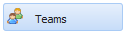 -> Click on
-> Click on  button.
button.
Step 2: Enter team name, team description in the text boxes of below screen. To add a team image, click on  button.
button.
Note:
Maximum image size = 5 Mb. Users can upload jpg, png or any image type. Default image for team will be  .
.
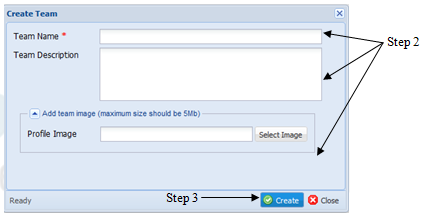
Step 3: Click on “Create” button to save the record or click "Close" button to exit.
Edit Teams
Steps:
Step 1: Click on 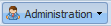 -> Select
-> Select 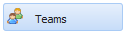 -> Click on
-> Click on  icon in the “Teams” window.
icon in the “Teams” window.
Step 2: Update the details of the team in "Update Team" window.
Step 3: Click on  button to save the record or click “Cancel” to exit.
button to save the record or click “Cancel” to exit.
Add Sub-teams (Child Teams)
Steps:
Step 1: Click on 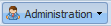 -> Select
-> Select 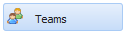 ->Click on
->Click on  icon in the “Teams” window.
icon in the “Teams” window.
Step 2: Enter sub-team name in "Team Name" text box and description in "Team Description" text area in below window. To add a profile image, click on “Select Image” button. Using this option, you can create a new team under another team.
Step 3: Click on “Create” button to save the record or click “Close” button to exit.
Assign Users to Team
Steps:
Step 1: Click on 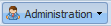 -> Select
-> Select 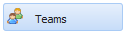 ->Click on
->Click on  icon in the “Teams” window.
icon in the “Teams” window.
Step 2: Select the users need to be added from the "Assign Users Team" window.
Step 3: Click on  button to save the records.
button to save the records.
Delete Teams
Steps:
Step 1: Click on 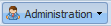 -> Select
-> Select 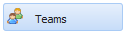 -> Click on
-> Click on  icon in the “Teams” window.
icon in the “Teams” window.
Step 2: Click "Yes" button in below screen or "No" button to deny operation.
View Team Members
Steps:
Click on 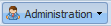 -> Select
-> Select 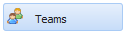 -> Click on
-> Click on ![]() icon in the "Teams" window. This will display all information about the members of the selected team.
icon in the "Teams" window. This will display all information about the members of the selected team.
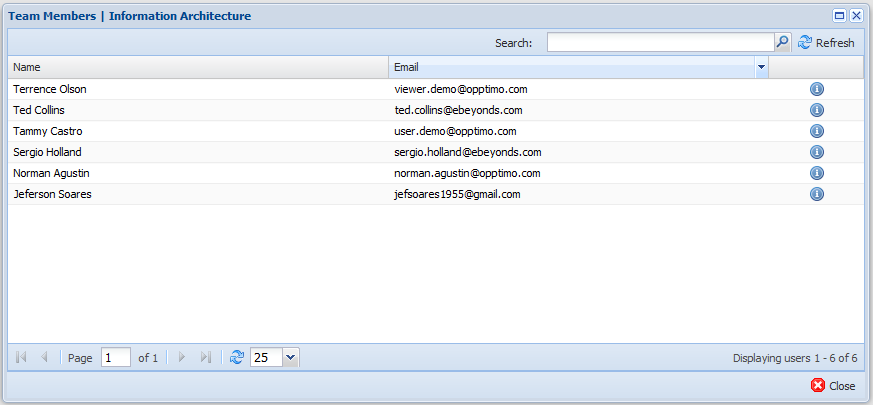
View Team Information
Steps:
Click on 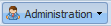 -> Select
-> Select 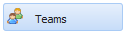 -> Click on
-> Click on  icon in the “Teams” window. This will display all information about the selected team.
icon in the “Teams” window. This will display all information about the selected team.